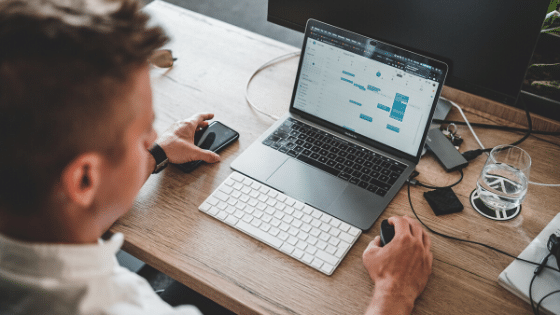Last but not least, enjoy it! Video calls really do make working from our homes much more enjoyable and productive.
All the suppliers mentioned so far have recording options within some variant of their service. This is brilliantly useful for say a presentation, but you should stay aware and look to see when meetings are being recorded. They all have some indication to tell participants when recording is in progress, so look for a red recording dot or other notice. Don’t be afraid to ask why a meeting is being recorded if you don’t think there is any need.
Last but not least, enjoy it! Video calls really do make working from our homes much more enjoyable and productive.
Recording Meetings
All the suppliers mentioned so far have recording options within some variant of their service. This is brilliantly useful for say a presentation, but you should stay aware and look to see when meetings are being recorded. They all have some indication to tell participants when recording is in progress, so look for a red recording dot or other notice. Don’t be afraid to ask why a meeting is being recorded if you don’t think there is any need.
Last but not least, enjoy it! Video calls really do make working from our homes much more enjoyable and productive.
- Look to see if there is a Lobby/Waiting Room feature (this means that new arrivals are held until you permit them into the meeting)
- In some systems you can set a meeting password that is required as well as the meeting link, this can always be given to people separately from the link to increase security.
- Set screen sharing in your meeting to “host-only”, this way no one else will be able to screen share even if they do drop-in
Recording Meetings
All the suppliers mentioned so far have recording options within some variant of their service. This is brilliantly useful for say a presentation, but you should stay aware and look to see when meetings are being recorded. They all have some indication to tell participants when recording is in progress, so look for a red recording dot or other notice. Don’t be afraid to ask why a meeting is being recorded if you don’t think there is any need.
Last but not least, enjoy it! Video calls really do make working from our homes much more enjoyable and productive.
Do not share video links publicly. “Zoombombing” is becoming the term of the month, it’s the practice of someone unknown invading your meeting and ruining it for everyone. These “attacks” are not possible due to a security flaw nor are they limited to Zoom; they are possible only from your meeting link becoming public. If you have a meeting coming up, only send the link to attendees and consider doing so closer to the meeting time. If it is a sensitive meeting or you are concerned, there are a few options or features you can use to prevent this from happening:
- Look to see if there is a Lobby/Waiting Room feature (this means that new arrivals are held until you permit them into the meeting)
- In some systems you can set a meeting password that is required as well as the meeting link, this can always be given to people separately from the link to increase security.
- Set screen sharing in your meeting to “host-only”, this way no one else will be able to screen share even if they do drop-in
Recording Meetings
All the suppliers mentioned so far have recording options within some variant of their service. This is brilliantly useful for say a presentation, but you should stay aware and look to see when meetings are being recorded. They all have some indication to tell participants when recording is in progress, so look for a red recording dot or other notice. Don’t be afraid to ask why a meeting is being recorded if you don’t think there is any need.
Last but not least, enjoy it! Video calls really do make working from our homes much more enjoyable and productive.
Sharing Video Links
Do not share video links publicly. “Zoombombing” is becoming the term of the month, it’s the practice of someone unknown invading your meeting and ruining it for everyone. These “attacks” are not possible due to a security flaw nor are they limited to Zoom; they are possible only from your meeting link becoming public. If you have a meeting coming up, only send the link to attendees and consider doing so closer to the meeting time. If it is a sensitive meeting or you are concerned, there are a few options or features you can use to prevent this from happening:
- Look to see if there is a Lobby/Waiting Room feature (this means that new arrivals are held until you permit them into the meeting)
- In some systems you can set a meeting password that is required as well as the meeting link, this can always be given to people separately from the link to increase security.
- Set screen sharing in your meeting to “host-only”, this way no one else will be able to screen share even if they do drop-in
Recording Meetings
All the suppliers mentioned so far have recording options within some variant of their service. This is brilliantly useful for say a presentation, but you should stay aware and look to see when meetings are being recorded. They all have some indication to tell participants when recording is in progress, so look for a red recording dot or other notice. Don’t be afraid to ask why a meeting is being recorded if you don’t think there is any need.
Last but not least, enjoy it! Video calls really do make working from our homes much more enjoyable and productive.
Be aware of supplier privacy policies, but also be practical and pragmatic. Last week we saw pictures on the news of the Prime Minister using Zoom to run cabinet meetings. This quickly escalated to people questioning how secure Zoom is and whether it was the option for government meetings. All of these companies have something to lose if there is a security flaw in their products. If you use Office 365 or Google App’s you have already made the decision to trust those suppliers with your business data.
Sharing Video Links
Do not share video links publicly. “Zoombombing” is becoming the term of the month, it’s the practice of someone unknown invading your meeting and ruining it for everyone. These “attacks” are not possible due to a security flaw nor are they limited to Zoom; they are possible only from your meeting link becoming public. If you have a meeting coming up, only send the link to attendees and consider doing so closer to the meeting time. If it is a sensitive meeting or you are concerned, there are a few options or features you can use to prevent this from happening:
- Look to see if there is a Lobby/Waiting Room feature (this means that new arrivals are held until you permit them into the meeting)
- In some systems you can set a meeting password that is required as well as the meeting link, this can always be given to people separately from the link to increase security.
- Set screen sharing in your meeting to “host-only”, this way no one else will be able to screen share even if they do drop-in
Recording Meetings
All the suppliers mentioned so far have recording options within some variant of their service. This is brilliantly useful for say a presentation, but you should stay aware and look to see when meetings are being recorded. They all have some indication to tell participants when recording is in progress, so look for a red recording dot or other notice. Don’t be afraid to ask why a meeting is being recorded if you don’t think there is any need.
Last but not least, enjoy it! Video calls really do make working from our homes much more enjoyable and productive.
Supplier Privacy Policies
Be aware of supplier privacy policies, but also be practical and pragmatic. Last week we saw pictures on the news of the Prime Minister using Zoom to run cabinet meetings. This quickly escalated to people questioning how secure Zoom is and whether it was the option for government meetings. All of these companies have something to lose if there is a security flaw in their products. If you use Office 365 or Google App’s you have already made the decision to trust those suppliers with your business data.
Sharing Video Links
Do not share video links publicly. “Zoombombing” is becoming the term of the month, it’s the practice of someone unknown invading your meeting and ruining it for everyone. These “attacks” are not possible due to a security flaw nor are they limited to Zoom; they are possible only from your meeting link becoming public. If you have a meeting coming up, only send the link to attendees and consider doing so closer to the meeting time. If it is a sensitive meeting or you are concerned, there are a few options or features you can use to prevent this from happening:
- Look to see if there is a Lobby/Waiting Room feature (this means that new arrivals are held until you permit them into the meeting)
- In some systems you can set a meeting password that is required as well as the meeting link, this can always be given to people separately from the link to increase security.
- Set screen sharing in your meeting to “host-only”, this way no one else will be able to screen share even if they do drop-in
Recording Meetings
All the suppliers mentioned so far have recording options within some variant of their service. This is brilliantly useful for say a presentation, but you should stay aware and look to see when meetings are being recorded. They all have some indication to tell participants when recording is in progress, so look for a red recording dot or other notice. Don’t be afraid to ask why a meeting is being recorded if you don’t think there is any need.
Last but not least, enjoy it! Video calls really do make working from our homes much more enjoyable and productive.
As wonderful as video calls are, there are still some security risks that businesses should be aware of when using any of these services. Keeping these simple security tips in mind will help protect your business and your colleagues.
Supplier Privacy Policies
Be aware of supplier privacy policies, but also be practical and pragmatic. Last week we saw pictures on the news of the Prime Minister using Zoom to run cabinet meetings. This quickly escalated to people questioning how secure Zoom is and whether it was the option for government meetings. All of these companies have something to lose if there is a security flaw in their products. If you use Office 365 or Google App’s you have already made the decision to trust those suppliers with your business data.
Sharing Video Links
Do not share video links publicly. “Zoombombing” is becoming the term of the month, it’s the practice of someone unknown invading your meeting and ruining it for everyone. These “attacks” are not possible due to a security flaw nor are they limited to Zoom; they are possible only from your meeting link becoming public. If you have a meeting coming up, only send the link to attendees and consider doing so closer to the meeting time. If it is a sensitive meeting or you are concerned, there are a few options or features you can use to prevent this from happening:
- Look to see if there is a Lobby/Waiting Room feature (this means that new arrivals are held until you permit them into the meeting)
- In some systems you can set a meeting password that is required as well as the meeting link, this can always be given to people separately from the link to increase security.
- Set screen sharing in your meeting to “host-only”, this way no one else will be able to screen share even if they do drop-in
Recording Meetings
All the suppliers mentioned so far have recording options within some variant of their service. This is brilliantly useful for say a presentation, but you should stay aware and look to see when meetings are being recorded. They all have some indication to tell participants when recording is in progress, so look for a red recording dot or other notice. Don’t be afraid to ask why a meeting is being recorded if you don’t think there is any need.
Last but not least, enjoy it! Video calls really do make working from our homes much more enjoyable and productive.
A Note About Security
As wonderful as video calls are, there are still some security risks that businesses should be aware of when using any of these services. Keeping these simple security tips in mind will help protect your business and your colleagues.
Supplier Privacy Policies
Be aware of supplier privacy policies, but also be practical and pragmatic. Last week we saw pictures on the news of the Prime Minister using Zoom to run cabinet meetings. This quickly escalated to people questioning how secure Zoom is and whether it was the option for government meetings. All of these companies have something to lose if there is a security flaw in their products. If you use Office 365 or Google App’s you have already made the decision to trust those suppliers with your business data.
Sharing Video Links
Do not share video links publicly. “Zoombombing” is becoming the term of the month, it’s the practice of someone unknown invading your meeting and ruining it for everyone. These “attacks” are not possible due to a security flaw nor are they limited to Zoom; they are possible only from your meeting link becoming public. If you have a meeting coming up, only send the link to attendees and consider doing so closer to the meeting time. If it is a sensitive meeting or you are concerned, there are a few options or features you can use to prevent this from happening:
- Look to see if there is a Lobby/Waiting Room feature (this means that new arrivals are held until you permit them into the meeting)
- In some systems you can set a meeting password that is required as well as the meeting link, this can always be given to people separately from the link to increase security.
- Set screen sharing in your meeting to “host-only”, this way no one else will be able to screen share even if they do drop-in
Recording Meetings
All the suppliers mentioned so far have recording options within some variant of their service. This is brilliantly useful for say a presentation, but you should stay aware and look to see when meetings are being recorded. They all have some indication to tell participants when recording is in progress, so look for a red recording dot or other notice. Don’t be afraid to ask why a meeting is being recorded if you don’t think there is any need.
Last but not least, enjoy it! Video calls really do make working from our homes much more enjoyable and productive.
A Note About Security
As wonderful as video calls are, there are still some security risks that businesses should be aware of when using any of these services. Keeping these simple security tips in mind will help protect your business and your colleagues.
Supplier Privacy Policies
Be aware of supplier privacy policies, but also be practical and pragmatic. Last week we saw pictures on the news of the Prime Minister using Zoom to run cabinet meetings. This quickly escalated to people questioning how secure Zoom is and whether it was the option for government meetings. All of these companies have something to lose if there is a security flaw in their products. If you use Office 365 or Google App’s you have already made the decision to trust those suppliers with your business data.
Sharing Video Links
Do not share video links publicly. “Zoombombing” is becoming the term of the month, it’s the practice of someone unknown invading your meeting and ruining it for everyone. These “attacks” are not possible due to a security flaw nor are they limited to Zoom; they are possible only from your meeting link becoming public. If you have a meeting coming up, only send the link to attendees and consider doing so closer to the meeting time. If it is a sensitive meeting or you are concerned, there are a few options or features you can use to prevent this from happening:
- Look to see if there is a Lobby/Waiting Room feature (this means that new arrivals are held until you permit them into the meeting)
- In some systems you can set a meeting password that is required as well as the meeting link, this can always be given to people separately from the link to increase security.
- Set screen sharing in your meeting to “host-only”, this way no one else will be able to screen share even if they do drop-in
Recording Meetings
All the suppliers mentioned so far have recording options within some variant of their service. This is brilliantly useful for say a presentation, but you should stay aware and look to see when meetings are being recorded. They all have some indication to tell participants when recording is in progress, so look for a red recording dot or other notice. Don’t be afraid to ask why a meeting is being recorded if you don’t think there is any need.
Last but not least, enjoy it! Video calls really do make working from our homes much more enjoyable and productive.
We are all in the same boat at the moment; If you are struggling during a video call, turn off the cameras to use fewer data. It’s better than holding everyone up while you drop in and out or run around your home asking everyone to back off. As mentioned in point 1, video is the icing on the cake, not the cake.
A Note About Security
As wonderful as video calls are, there are still some security risks that businesses should be aware of when using any of these services. Keeping these simple security tips in mind will help protect your business and your colleagues.
Supplier Privacy Policies
Be aware of supplier privacy policies, but also be practical and pragmatic. Last week we saw pictures on the news of the Prime Minister using Zoom to run cabinet meetings. This quickly escalated to people questioning how secure Zoom is and whether it was the option for government meetings. All of these companies have something to lose if there is a security flaw in their products. If you use Office 365 or Google App’s you have already made the decision to trust those suppliers with your business data.
Sharing Video Links
Do not share video links publicly. “Zoombombing” is becoming the term of the month, it’s the practice of someone unknown invading your meeting and ruining it for everyone. These “attacks” are not possible due to a security flaw nor are they limited to Zoom; they are possible only from your meeting link becoming public. If you have a meeting coming up, only send the link to attendees and consider doing so closer to the meeting time. If it is a sensitive meeting or you are concerned, there are a few options or features you can use to prevent this from happening:
- Look to see if there is a Lobby/Waiting Room feature (this means that new arrivals are held until you permit them into the meeting)
- In some systems you can set a meeting password that is required as well as the meeting link, this can always be given to people separately from the link to increase security.
- Set screen sharing in your meeting to “host-only”, this way no one else will be able to screen share even if they do drop-in
Recording Meetings
All the suppliers mentioned so far have recording options within some variant of their service. This is brilliantly useful for say a presentation, but you should stay aware and look to see when meetings are being recorded. They all have some indication to tell participants when recording is in progress, so look for a red recording dot or other notice. Don’t be afraid to ask why a meeting is being recorded if you don’t think there is any need.
Last but not least, enjoy it! Video calls really do make working from our homes much more enjoyable and productive.
Murphy’s law! You can be sure that halfway through a work video call some version of these events will happen: your partner will log on to their work video call, one kid will start live streaming a school lesson and the other, will decide while everyone else is occupied they can finally have the TV to themselves to watch that UHD Netflix movie.
We are all in the same boat at the moment; If you are struggling during a video call, turn off the cameras to use fewer data. It’s better than holding everyone up while you drop in and out or run around your home asking everyone to back off. As mentioned in point 1, video is the icing on the cake, not the cake.
A Note About Security
As wonderful as video calls are, there are still some security risks that businesses should be aware of when using any of these services. Keeping these simple security tips in mind will help protect your business and your colleagues.
Supplier Privacy Policies
Be aware of supplier privacy policies, but also be practical and pragmatic. Last week we saw pictures on the news of the Prime Minister using Zoom to run cabinet meetings. This quickly escalated to people questioning how secure Zoom is and whether it was the option for government meetings. All of these companies have something to lose if there is a security flaw in their products. If you use Office 365 or Google App’s you have already made the decision to trust those suppliers with your business data.
Sharing Video Links
Do not share video links publicly. “Zoombombing” is becoming the term of the month, it’s the practice of someone unknown invading your meeting and ruining it for everyone. These “attacks” are not possible due to a security flaw nor are they limited to Zoom; they are possible only from your meeting link becoming public. If you have a meeting coming up, only send the link to attendees and consider doing so closer to the meeting time. If it is a sensitive meeting or you are concerned, there are a few options or features you can use to prevent this from happening:
- Look to see if there is a Lobby/Waiting Room feature (this means that new arrivals are held until you permit them into the meeting)
- In some systems you can set a meeting password that is required as well as the meeting link, this can always be given to people separately from the link to increase security.
- Set screen sharing in your meeting to “host-only”, this way no one else will be able to screen share even if they do drop-in
Recording Meetings
All the suppliers mentioned so far have recording options within some variant of their service. This is brilliantly useful for say a presentation, but you should stay aware and look to see when meetings are being recorded. They all have some indication to tell participants when recording is in progress, so look for a red recording dot or other notice. Don’t be afraid to ask why a meeting is being recorded if you don’t think there is any need.
Last but not least, enjoy it! Video calls really do make working from our homes much more enjoyable and productive.
6. Bandwidth Woes
Murphy’s law! You can be sure that halfway through a work video call some version of these events will happen: your partner will log on to their work video call, one kid will start live streaming a school lesson and the other, will decide while everyone else is occupied they can finally have the TV to themselves to watch that UHD Netflix movie.
We are all in the same boat at the moment; If you are struggling during a video call, turn off the cameras to use fewer data. It’s better than holding everyone up while you drop in and out or run around your home asking everyone to back off. As mentioned in point 1, video is the icing on the cake, not the cake.
A Note About Security
As wonderful as video calls are, there are still some security risks that businesses should be aware of when using any of these services. Keeping these simple security tips in mind will help protect your business and your colleagues.
Supplier Privacy Policies
Be aware of supplier privacy policies, but also be practical and pragmatic. Last week we saw pictures on the news of the Prime Minister using Zoom to run cabinet meetings. This quickly escalated to people questioning how secure Zoom is and whether it was the option for government meetings. All of these companies have something to lose if there is a security flaw in their products. If you use Office 365 or Google App’s you have already made the decision to trust those suppliers with your business data.
Sharing Video Links
Do not share video links publicly. “Zoombombing” is becoming the term of the month, it’s the practice of someone unknown invading your meeting and ruining it for everyone. These “attacks” are not possible due to a security flaw nor are they limited to Zoom; they are possible only from your meeting link becoming public. If you have a meeting coming up, only send the link to attendees and consider doing so closer to the meeting time. If it is a sensitive meeting or you are concerned, there are a few options or features you can use to prevent this from happening:
- Look to see if there is a Lobby/Waiting Room feature (this means that new arrivals are held until you permit them into the meeting)
- In some systems you can set a meeting password that is required as well as the meeting link, this can always be given to people separately from the link to increase security.
- Set screen sharing in your meeting to “host-only”, this way no one else will be able to screen share even if they do drop-in
Recording Meetings
All the suppliers mentioned so far have recording options within some variant of their service. This is brilliantly useful for say a presentation, but you should stay aware and look to see when meetings are being recorded. They all have some indication to tell participants when recording is in progress, so look for a red recording dot or other notice. Don’t be afraid to ask why a meeting is being recorded if you don’t think there is any need.
Last but not least, enjoy it! Video calls really do make working from our homes much more enjoyable and productive.
This is especially important for calls with multiple participants. Our ears are generally quite good at differentiating noises in a physical room, but in a video call, every noise comes from the same place at the same time – a speaker. So, differentiating different people or noises is very difficult and incredibly distracting. Try not to speak over each other and mute your microphone when you are not talking. Even if you think it’s perfectly silent where you are, it removes the potential for a hum or picking up any other unexpected sounds. Just remember, you will need to turn it back on when you have something to say so.
6. Bandwidth Woes
Murphy’s law! You can be sure that halfway through a work video call some version of these events will happen: your partner will log on to their work video call, one kid will start live streaming a school lesson and the other, will decide while everyone else is occupied they can finally have the TV to themselves to watch that UHD Netflix movie.
We are all in the same boat at the moment; If you are struggling during a video call, turn off the cameras to use fewer data. It’s better than holding everyone up while you drop in and out or run around your home asking everyone to back off. As mentioned in point 1, video is the icing on the cake, not the cake.
A Note About Security
As wonderful as video calls are, there are still some security risks that businesses should be aware of when using any of these services. Keeping these simple security tips in mind will help protect your business and your colleagues.
Supplier Privacy Policies
Be aware of supplier privacy policies, but also be practical and pragmatic. Last week we saw pictures on the news of the Prime Minister using Zoom to run cabinet meetings. This quickly escalated to people questioning how secure Zoom is and whether it was the option for government meetings. All of these companies have something to lose if there is a security flaw in their products. If you use Office 365 or Google App’s you have already made the decision to trust those suppliers with your business data.
Sharing Video Links
Do not share video links publicly. “Zoombombing” is becoming the term of the month, it’s the practice of someone unknown invading your meeting and ruining it for everyone. These “attacks” are not possible due to a security flaw nor are they limited to Zoom; they are possible only from your meeting link becoming public. If you have a meeting coming up, only send the link to attendees and consider doing so closer to the meeting time. If it is a sensitive meeting or you are concerned, there are a few options or features you can use to prevent this from happening:
- Look to see if there is a Lobby/Waiting Room feature (this means that new arrivals are held until you permit them into the meeting)
- In some systems you can set a meeting password that is required as well as the meeting link, this can always be given to people separately from the link to increase security.
- Set screen sharing in your meeting to “host-only”, this way no one else will be able to screen share even if they do drop-in
Recording Meetings
All the suppliers mentioned so far have recording options within some variant of their service. This is brilliantly useful for say a presentation, but you should stay aware and look to see when meetings are being recorded. They all have some indication to tell participants when recording is in progress, so look for a red recording dot or other notice. Don’t be afraid to ask why a meeting is being recorded if you don’t think there is any need.
Last but not least, enjoy it! Video calls really do make working from our homes much more enjoyable and productive.
5. Take it in turns and mute that microphone (just don’t forget you’ve done it)
This is especially important for calls with multiple participants. Our ears are generally quite good at differentiating noises in a physical room, but in a video call, every noise comes from the same place at the same time – a speaker. So, differentiating different people or noises is very difficult and incredibly distracting. Try not to speak over each other and mute your microphone when you are not talking. Even if you think it’s perfectly silent where you are, it removes the potential for a hum or picking up any other unexpected sounds. Just remember, you will need to turn it back on when you have something to say so.
6. Bandwidth Woes
Murphy’s law! You can be sure that halfway through a work video call some version of these events will happen: your partner will log on to their work video call, one kid will start live streaming a school lesson and the other, will decide while everyone else is occupied they can finally have the TV to themselves to watch that UHD Netflix movie.
We are all in the same boat at the moment; If you are struggling during a video call, turn off the cameras to use fewer data. It’s better than holding everyone up while you drop in and out or run around your home asking everyone to back off. As mentioned in point 1, video is the icing on the cake, not the cake.
A Note About Security
As wonderful as video calls are, there are still some security risks that businesses should be aware of when using any of these services. Keeping these simple security tips in mind will help protect your business and your colleagues.
Supplier Privacy Policies
Be aware of supplier privacy policies, but also be practical and pragmatic. Last week we saw pictures on the news of the Prime Minister using Zoom to run cabinet meetings. This quickly escalated to people questioning how secure Zoom is and whether it was the option for government meetings. All of these companies have something to lose if there is a security flaw in their products. If you use Office 365 or Google App’s you have already made the decision to trust those suppliers with your business data.
Sharing Video Links
Do not share video links publicly. “Zoombombing” is becoming the term of the month, it’s the practice of someone unknown invading your meeting and ruining it for everyone. These “attacks” are not possible due to a security flaw nor are they limited to Zoom; they are possible only from your meeting link becoming public. If you have a meeting coming up, only send the link to attendees and consider doing so closer to the meeting time. If it is a sensitive meeting or you are concerned, there are a few options or features you can use to prevent this from happening:
- Look to see if there is a Lobby/Waiting Room feature (this means that new arrivals are held until you permit them into the meeting)
- In some systems you can set a meeting password that is required as well as the meeting link, this can always be given to people separately from the link to increase security.
- Set screen sharing in your meeting to “host-only”, this way no one else will be able to screen share even if they do drop-in
Recording Meetings
All the suppliers mentioned so far have recording options within some variant of their service. This is brilliantly useful for say a presentation, but you should stay aware and look to see when meetings are being recorded. They all have some indication to tell participants when recording is in progress, so look for a red recording dot or other notice. Don’t be afraid to ask why a meeting is being recorded if you don’t think there is any need.
Last but not least, enjoy it! Video calls really do make working from our homes much more enjoyable and productive.
Don’t get hung up on a camera looking at you, to everyone else you look exactly as you do face to face in the office. But do remember that you are in a video call and people are watching your reactions. Unlike a meeting where you might not be in everyone’s eye line, in a video call you are directly in front of all other participants. Stay present in the meeting and look interested.
5. Take it in turns and mute that microphone (just don’t forget you’ve done it)
This is especially important for calls with multiple participants. Our ears are generally quite good at differentiating noises in a physical room, but in a video call, every noise comes from the same place at the same time – a speaker. So, differentiating different people or noises is very difficult and incredibly distracting. Try not to speak over each other and mute your microphone when you are not talking. Even if you think it’s perfectly silent where you are, it removes the potential for a hum or picking up any other unexpected sounds. Just remember, you will need to turn it back on when you have something to say so.
6. Bandwidth Woes
Murphy’s law! You can be sure that halfway through a work video call some version of these events will happen: your partner will log on to their work video call, one kid will start live streaming a school lesson and the other, will decide while everyone else is occupied they can finally have the TV to themselves to watch that UHD Netflix movie.
We are all in the same boat at the moment; If you are struggling during a video call, turn off the cameras to use fewer data. It’s better than holding everyone up while you drop in and out or run around your home asking everyone to back off. As mentioned in point 1, video is the icing on the cake, not the cake.
A Note About Security
As wonderful as video calls are, there are still some security risks that businesses should be aware of when using any of these services. Keeping these simple security tips in mind will help protect your business and your colleagues.
Supplier Privacy Policies
Be aware of supplier privacy policies, but also be practical and pragmatic. Last week we saw pictures on the news of the Prime Minister using Zoom to run cabinet meetings. This quickly escalated to people questioning how secure Zoom is and whether it was the option for government meetings. All of these companies have something to lose if there is a security flaw in their products. If you use Office 365 or Google App’s you have already made the decision to trust those suppliers with your business data.
Sharing Video Links
Do not share video links publicly. “Zoombombing” is becoming the term of the month, it’s the practice of someone unknown invading your meeting and ruining it for everyone. These “attacks” are not possible due to a security flaw nor are they limited to Zoom; they are possible only from your meeting link becoming public. If you have a meeting coming up, only send the link to attendees and consider doing so closer to the meeting time. If it is a sensitive meeting or you are concerned, there are a few options or features you can use to prevent this from happening:
- Look to see if there is a Lobby/Waiting Room feature (this means that new arrivals are held until you permit them into the meeting)
- In some systems you can set a meeting password that is required as well as the meeting link, this can always be given to people separately from the link to increase security.
- Set screen sharing in your meeting to “host-only”, this way no one else will be able to screen share even if they do drop-in
Recording Meetings
All the suppliers mentioned so far have recording options within some variant of their service. This is brilliantly useful for say a presentation, but you should stay aware and look to see when meetings are being recorded. They all have some indication to tell participants when recording is in progress, so look for a red recording dot or other notice. Don’t be afraid to ask why a meeting is being recorded if you don’t think there is any need.
Last but not least, enjoy it! Video calls really do make working from our homes much more enjoyable and productive.
4. Smile You’re On Camera
Don’t get hung up on a camera looking at you, to everyone else you look exactly as you do face to face in the office. But do remember that you are in a video call and people are watching your reactions. Unlike a meeting where you might not be in everyone’s eye line, in a video call you are directly in front of all other participants. Stay present in the meeting and look interested.
5. Take it in turns and mute that microphone (just don’t forget you’ve done it)
This is especially important for calls with multiple participants. Our ears are generally quite good at differentiating noises in a physical room, but in a video call, every noise comes from the same place at the same time – a speaker. So, differentiating different people or noises is very difficult and incredibly distracting. Try not to speak over each other and mute your microphone when you are not talking. Even if you think it’s perfectly silent where you are, it removes the potential for a hum or picking up any other unexpected sounds. Just remember, you will need to turn it back on when you have something to say so.
6. Bandwidth Woes
Murphy’s law! You can be sure that halfway through a work video call some version of these events will happen: your partner will log on to their work video call, one kid will start live streaming a school lesson and the other, will decide while everyone else is occupied they can finally have the TV to themselves to watch that UHD Netflix movie.
We are all in the same boat at the moment; If you are struggling during a video call, turn off the cameras to use fewer data. It’s better than holding everyone up while you drop in and out or run around your home asking everyone to back off. As mentioned in point 1, video is the icing on the cake, not the cake.
A Note About Security
As wonderful as video calls are, there are still some security risks that businesses should be aware of when using any of these services. Keeping these simple security tips in mind will help protect your business and your colleagues.
Supplier Privacy Policies
Be aware of supplier privacy policies, but also be practical and pragmatic. Last week we saw pictures on the news of the Prime Minister using Zoom to run cabinet meetings. This quickly escalated to people questioning how secure Zoom is and whether it was the option for government meetings. All of these companies have something to lose if there is a security flaw in their products. If you use Office 365 or Google App’s you have already made the decision to trust those suppliers with your business data.
Sharing Video Links
Do not share video links publicly. “Zoombombing” is becoming the term of the month, it’s the practice of someone unknown invading your meeting and ruining it for everyone. These “attacks” are not possible due to a security flaw nor are they limited to Zoom; they are possible only from your meeting link becoming public. If you have a meeting coming up, only send the link to attendees and consider doing so closer to the meeting time. If it is a sensitive meeting or you are concerned, there are a few options or features you can use to prevent this from happening:
- Look to see if there is a Lobby/Waiting Room feature (this means that new arrivals are held until you permit them into the meeting)
- In some systems you can set a meeting password that is required as well as the meeting link, this can always be given to people separately from the link to increase security.
- Set screen sharing in your meeting to “host-only”, this way no one else will be able to screen share even if they do drop-in
Recording Meetings
All the suppliers mentioned so far have recording options within some variant of their service. This is brilliantly useful for say a presentation, but you should stay aware and look to see when meetings are being recorded. They all have some indication to tell participants when recording is in progress, so look for a red recording dot or other notice. Don’t be afraid to ask why a meeting is being recorded if you don’t think there is any need.
Last but not least, enjoy it! Video calls really do make working from our homes much more enjoyable and productive.
This will greatly assist with point 1, but it’s a separate point. Try to use a headset or headphones with a built-in microphone – anything to save you needing the microphone on your laptop screen! Feedback should not happen, but we all know it does on occasion and can be anything from a piercing screech to others hearing themselves back with a slight delay. Also, if you are on a laptop every time you tap or touch your desk or keyboard, everyone else gets to hear about it. Even a cheap headset will improve the experience for everyone, just make sure you are not breathing or blowing on a headset mike!
4. Smile You’re On Camera
Don’t get hung up on a camera looking at you, to everyone else you look exactly as you do face to face in the office. But do remember that you are in a video call and people are watching your reactions. Unlike a meeting where you might not be in everyone’s eye line, in a video call you are directly in front of all other participants. Stay present in the meeting and look interested.
5. Take it in turns and mute that microphone (just don’t forget you’ve done it)
This is especially important for calls with multiple participants. Our ears are generally quite good at differentiating noises in a physical room, but in a video call, every noise comes from the same place at the same time – a speaker. So, differentiating different people or noises is very difficult and incredibly distracting. Try not to speak over each other and mute your microphone when you are not talking. Even if you think it’s perfectly silent where you are, it removes the potential for a hum or picking up any other unexpected sounds. Just remember, you will need to turn it back on when you have something to say so.
6. Bandwidth Woes
Murphy’s law! You can be sure that halfway through a work video call some version of these events will happen: your partner will log on to their work video call, one kid will start live streaming a school lesson and the other, will decide while everyone else is occupied they can finally have the TV to themselves to watch that UHD Netflix movie.
We are all in the same boat at the moment; If you are struggling during a video call, turn off the cameras to use fewer data. It’s better than holding everyone up while you drop in and out or run around your home asking everyone to back off. As mentioned in point 1, video is the icing on the cake, not the cake.
A Note About Security
As wonderful as video calls are, there are still some security risks that businesses should be aware of when using any of these services. Keeping these simple security tips in mind will help protect your business and your colleagues.
Supplier Privacy Policies
Be aware of supplier privacy policies, but also be practical and pragmatic. Last week we saw pictures on the news of the Prime Minister using Zoom to run cabinet meetings. This quickly escalated to people questioning how secure Zoom is and whether it was the option for government meetings. All of these companies have something to lose if there is a security flaw in their products. If you use Office 365 or Google App’s you have already made the decision to trust those suppliers with your business data.
Sharing Video Links
Do not share video links publicly. “Zoombombing” is becoming the term of the month, it’s the practice of someone unknown invading your meeting and ruining it for everyone. These “attacks” are not possible due to a security flaw nor are they limited to Zoom; they are possible only from your meeting link becoming public. If you have a meeting coming up, only send the link to attendees and consider doing so closer to the meeting time. If it is a sensitive meeting or you are concerned, there are a few options or features you can use to prevent this from happening:
- Look to see if there is a Lobby/Waiting Room feature (this means that new arrivals are held until you permit them into the meeting)
- In some systems you can set a meeting password that is required as well as the meeting link, this can always be given to people separately from the link to increase security.
- Set screen sharing in your meeting to “host-only”, this way no one else will be able to screen share even if they do drop-in
Recording Meetings
All the suppliers mentioned so far have recording options within some variant of their service. This is brilliantly useful for say a presentation, but you should stay aware and look to see when meetings are being recorded. They all have some indication to tell participants when recording is in progress, so look for a red recording dot or other notice. Don’t be afraid to ask why a meeting is being recorded if you don’t think there is any need.
Last but not least, enjoy it! Video calls really do make working from our homes much more enjoyable and productive.
3. Headset and Microphones
This will greatly assist with point 1, but it’s a separate point. Try to use a headset or headphones with a built-in microphone – anything to save you needing the microphone on your laptop screen! Feedback should not happen, but we all know it does on occasion and can be anything from a piercing screech to others hearing themselves back with a slight delay. Also, if you are on a laptop every time you tap or touch your desk or keyboard, everyone else gets to hear about it. Even a cheap headset will improve the experience for everyone, just make sure you are not breathing or blowing on a headset mike!
4. Smile You’re On Camera
Don’t get hung up on a camera looking at you, to everyone else you look exactly as you do face to face in the office. But do remember that you are in a video call and people are watching your reactions. Unlike a meeting where you might not be in everyone’s eye line, in a video call you are directly in front of all other participants. Stay present in the meeting and look interested.
5. Take it in turns and mute that microphone (just don’t forget you’ve done it)
This is especially important for calls with multiple participants. Our ears are generally quite good at differentiating noises in a physical room, but in a video call, every noise comes from the same place at the same time – a speaker. So, differentiating different people or noises is very difficult and incredibly distracting. Try not to speak over each other and mute your microphone when you are not talking. Even if you think it’s perfectly silent where you are, it removes the potential for a hum or picking up any other unexpected sounds. Just remember, you will need to turn it back on when you have something to say so.
6. Bandwidth Woes
Murphy’s law! You can be sure that halfway through a work video call some version of these events will happen: your partner will log on to their work video call, one kid will start live streaming a school lesson and the other, will decide while everyone else is occupied they can finally have the TV to themselves to watch that UHD Netflix movie.
We are all in the same boat at the moment; If you are struggling during a video call, turn off the cameras to use fewer data. It’s better than holding everyone up while you drop in and out or run around your home asking everyone to back off. As mentioned in point 1, video is the icing on the cake, not the cake.
A Note About Security
As wonderful as video calls are, there are still some security risks that businesses should be aware of when using any of these services. Keeping these simple security tips in mind will help protect your business and your colleagues.
Supplier Privacy Policies
Be aware of supplier privacy policies, but also be practical and pragmatic. Last week we saw pictures on the news of the Prime Minister using Zoom to run cabinet meetings. This quickly escalated to people questioning how secure Zoom is and whether it was the option for government meetings. All of these companies have something to lose if there is a security flaw in their products. If you use Office 365 or Google App’s you have already made the decision to trust those suppliers with your business data.
Sharing Video Links
Do not share video links publicly. “Zoombombing” is becoming the term of the month, it’s the practice of someone unknown invading your meeting and ruining it for everyone. These “attacks” are not possible due to a security flaw nor are they limited to Zoom; they are possible only from your meeting link becoming public. If you have a meeting coming up, only send the link to attendees and consider doing so closer to the meeting time. If it is a sensitive meeting or you are concerned, there are a few options or features you can use to prevent this from happening:
- Look to see if there is a Lobby/Waiting Room feature (this means that new arrivals are held until you permit them into the meeting)
- In some systems you can set a meeting password that is required as well as the meeting link, this can always be given to people separately from the link to increase security.
- Set screen sharing in your meeting to “host-only”, this way no one else will be able to screen share even if they do drop-in
Recording Meetings
All the suppliers mentioned so far have recording options within some variant of their service. This is brilliantly useful for say a presentation, but you should stay aware and look to see when meetings are being recorded. They all have some indication to tell participants when recording is in progress, so look for a red recording dot or other notice. Don’t be afraid to ask why a meeting is being recorded if you don’t think there is any need.
Last but not least, enjoy it! Video calls really do make working from our homes much more enjoyable and productive.
Think about what’s behind you, if it’s a bright window your face will likely be in the dark if its drying laundry you might not be the focal point for everyone… Take a couple of minutes to consider your frame, load the camera app on your device (even Windows 10 has one) and look at what it sees. Make sure your head and shoulders are centered in the frame and your sitting comfortably. If you’re not interested in having to test your frame every time, don’t worry- some of these platforms have you covered. Tools like Teams and Zoom can adjust your video background- teams will blur it while zoom allows you to select a picture- so you can conceal whatever it is you don’t want co-workers seeing. If you choose to use these features, then expect it to get it wrong occasionally and accidentally remove your hand or a prop you might be holding.
3. Headset and Microphones
This will greatly assist with point 1, but it’s a separate point. Try to use a headset or headphones with a built-in microphone – anything to save you needing the microphone on your laptop screen! Feedback should not happen, but we all know it does on occasion and can be anything from a piercing screech to others hearing themselves back with a slight delay. Also, if you are on a laptop every time you tap or touch your desk or keyboard, everyone else gets to hear about it. Even a cheap headset will improve the experience for everyone, just make sure you are not breathing or blowing on a headset mike!
4. Smile You’re On Camera
Don’t get hung up on a camera looking at you, to everyone else you look exactly as you do face to face in the office. But do remember that you are in a video call and people are watching your reactions. Unlike a meeting where you might not be in everyone’s eye line, in a video call you are directly in front of all other participants. Stay present in the meeting and look interested.
5. Take it in turns and mute that microphone (just don’t forget you’ve done it)
This is especially important for calls with multiple participants. Our ears are generally quite good at differentiating noises in a physical room, but in a video call, every noise comes from the same place at the same time – a speaker. So, differentiating different people or noises is very difficult and incredibly distracting. Try not to speak over each other and mute your microphone when you are not talking. Even if you think it’s perfectly silent where you are, it removes the potential for a hum or picking up any other unexpected sounds. Just remember, you will need to turn it back on when you have something to say so.
6. Bandwidth Woes
Murphy’s law! You can be sure that halfway through a work video call some version of these events will happen: your partner will log on to their work video call, one kid will start live streaming a school lesson and the other, will decide while everyone else is occupied they can finally have the TV to themselves to watch that UHD Netflix movie.
We are all in the same boat at the moment; If you are struggling during a video call, turn off the cameras to use fewer data. It’s better than holding everyone up while you drop in and out or run around your home asking everyone to back off. As mentioned in point 1, video is the icing on the cake, not the cake.
A Note About Security
As wonderful as video calls are, there are still some security risks that businesses should be aware of when using any of these services. Keeping these simple security tips in mind will help protect your business and your colleagues.
Supplier Privacy Policies
Be aware of supplier privacy policies, but also be practical and pragmatic. Last week we saw pictures on the news of the Prime Minister using Zoom to run cabinet meetings. This quickly escalated to people questioning how secure Zoom is and whether it was the option for government meetings. All of these companies have something to lose if there is a security flaw in their products. If you use Office 365 or Google App’s you have already made the decision to trust those suppliers with your business data.
Sharing Video Links
Do not share video links publicly. “Zoombombing” is becoming the term of the month, it’s the practice of someone unknown invading your meeting and ruining it for everyone. These “attacks” are not possible due to a security flaw nor are they limited to Zoom; they are possible only from your meeting link becoming public. If you have a meeting coming up, only send the link to attendees and consider doing so closer to the meeting time. If it is a sensitive meeting or you are concerned, there are a few options or features you can use to prevent this from happening:
- Look to see if there is a Lobby/Waiting Room feature (this means that new arrivals are held until you permit them into the meeting)
- In some systems you can set a meeting password that is required as well as the meeting link, this can always be given to people separately from the link to increase security.
- Set screen sharing in your meeting to “host-only”, this way no one else will be able to screen share even if they do drop-in
Recording Meetings
All the suppliers mentioned so far have recording options within some variant of their service. This is brilliantly useful for say a presentation, but you should stay aware and look to see when meetings are being recorded. They all have some indication to tell participants when recording is in progress, so look for a red recording dot or other notice. Don’t be afraid to ask why a meeting is being recorded if you don’t think there is any need.
Last but not least, enjoy it! Video calls really do make working from our homes much more enjoyable and productive.
2. Frame your picture
Think about what’s behind you, if it’s a bright window your face will likely be in the dark if its drying laundry you might not be the focal point for everyone… Take a couple of minutes to consider your frame, load the camera app on your device (even Windows 10 has one) and look at what it sees. Make sure your head and shoulders are centered in the frame and your sitting comfortably. If you’re not interested in having to test your frame every time, don’t worry- some of these platforms have you covered. Tools like Teams and Zoom can adjust your video background- teams will blur it while zoom allows you to select a picture- so you can conceal whatever it is you don’t want co-workers seeing. If you choose to use these features, then expect it to get it wrong occasionally and accidentally remove your hand or a prop you might be holding.
3. Headset and Microphones
This will greatly assist with point 1, but it’s a separate point. Try to use a headset or headphones with a built-in microphone – anything to save you needing the microphone on your laptop screen! Feedback should not happen, but we all know it does on occasion and can be anything from a piercing screech to others hearing themselves back with a slight delay. Also, if you are on a laptop every time you tap or touch your desk or keyboard, everyone else gets to hear about it. Even a cheap headset will improve the experience for everyone, just make sure you are not breathing or blowing on a headset mike!
4. Smile You’re On Camera
Don’t get hung up on a camera looking at you, to everyone else you look exactly as you do face to face in the office. But do remember that you are in a video call and people are watching your reactions. Unlike a meeting where you might not be in everyone’s eye line, in a video call you are directly in front of all other participants. Stay present in the meeting and look interested.
5. Take it in turns and mute that microphone (just don’t forget you’ve done it)
This is especially important for calls with multiple participants. Our ears are generally quite good at differentiating noises in a physical room, but in a video call, every noise comes from the same place at the same time – a speaker. So, differentiating different people or noises is very difficult and incredibly distracting. Try not to speak over each other and mute your microphone when you are not talking. Even if you think it’s perfectly silent where you are, it removes the potential for a hum or picking up any other unexpected sounds. Just remember, you will need to turn it back on when you have something to say so.
6. Bandwidth Woes
Murphy’s law! You can be sure that halfway through a work video call some version of these events will happen: your partner will log on to their work video call, one kid will start live streaming a school lesson and the other, will decide while everyone else is occupied they can finally have the TV to themselves to watch that UHD Netflix movie.
We are all in the same boat at the moment; If you are struggling during a video call, turn off the cameras to use fewer data. It’s better than holding everyone up while you drop in and out or run around your home asking everyone to back off. As mentioned in point 1, video is the icing on the cake, not the cake.
A Note About Security
As wonderful as video calls are, there are still some security risks that businesses should be aware of when using any of these services. Keeping these simple security tips in mind will help protect your business and your colleagues.
Supplier Privacy Policies
Be aware of supplier privacy policies, but also be practical and pragmatic. Last week we saw pictures on the news of the Prime Minister using Zoom to run cabinet meetings. This quickly escalated to people questioning how secure Zoom is and whether it was the option for government meetings. All of these companies have something to lose if there is a security flaw in their products. If you use Office 365 or Google App’s you have already made the decision to trust those suppliers with your business data.
Sharing Video Links
Do not share video links publicly. “Zoombombing” is becoming the term of the month, it’s the practice of someone unknown invading your meeting and ruining it for everyone. These “attacks” are not possible due to a security flaw nor are they limited to Zoom; they are possible only from your meeting link becoming public. If you have a meeting coming up, only send the link to attendees and consider doing so closer to the meeting time. If it is a sensitive meeting or you are concerned, there are a few options or features you can use to prevent this from happening:
- Look to see if there is a Lobby/Waiting Room feature (this means that new arrivals are held until you permit them into the meeting)
- In some systems you can set a meeting password that is required as well as the meeting link, this can always be given to people separately from the link to increase security.
- Set screen sharing in your meeting to “host-only”, this way no one else will be able to screen share even if they do drop-in
Recording Meetings
All the suppliers mentioned so far have recording options within some variant of their service. This is brilliantly useful for say a presentation, but you should stay aware and look to see when meetings are being recorded. They all have some indication to tell participants when recording is in progress, so look for a red recording dot or other notice. Don’t be afraid to ask why a meeting is being recorded if you don’t think there is any need.
Last but not least, enjoy it! Video calls really do make working from our homes much more enjoyable and productive.
Audio is king. A video can judder and pause, and it does not affect the meeting, but if the sound is poor so is everyone’s experience. You will be amazed at how sensitive the microphone on devices are. That washing machine you think is in the background, might well sound like it’s the presenter for everyone else in the call. Find somewhere quiet when you are in a call, not only for your sake but for everyone else.
2. Frame your picture
Think about what’s behind you, if it’s a bright window your face will likely be in the dark if its drying laundry you might not be the focal point for everyone… Take a couple of minutes to consider your frame, load the camera app on your device (even Windows 10 has one) and look at what it sees. Make sure your head and shoulders are centered in the frame and your sitting comfortably. If you’re not interested in having to test your frame every time, don’t worry- some of these platforms have you covered. Tools like Teams and Zoom can adjust your video background- teams will blur it while zoom allows you to select a picture- so you can conceal whatever it is you don’t want co-workers seeing. If you choose to use these features, then expect it to get it wrong occasionally and accidentally remove your hand or a prop you might be holding.
3. Headset and Microphones
This will greatly assist with point 1, but it’s a separate point. Try to use a headset or headphones with a built-in microphone – anything to save you needing the microphone on your laptop screen! Feedback should not happen, but we all know it does on occasion and can be anything from a piercing screech to others hearing themselves back with a slight delay. Also, if you are on a laptop every time you tap or touch your desk or keyboard, everyone else gets to hear about it. Even a cheap headset will improve the experience for everyone, just make sure you are not breathing or blowing on a headset mike!
4. Smile You’re On Camera
Don’t get hung up on a camera looking at you, to everyone else you look exactly as you do face to face in the office. But do remember that you are in a video call and people are watching your reactions. Unlike a meeting where you might not be in everyone’s eye line, in a video call you are directly in front of all other participants. Stay present in the meeting and look interested.
5. Take it in turns and mute that microphone (just don’t forget you’ve done it)
This is especially important for calls with multiple participants. Our ears are generally quite good at differentiating noises in a physical room, but in a video call, every noise comes from the same place at the same time – a speaker. So, differentiating different people or noises is very difficult and incredibly distracting. Try not to speak over each other and mute your microphone when you are not talking. Even if you think it’s perfectly silent where you are, it removes the potential for a hum or picking up any other unexpected sounds. Just remember, you will need to turn it back on when you have something to say so.
6. Bandwidth Woes
Murphy’s law! You can be sure that halfway through a work video call some version of these events will happen: your partner will log on to their work video call, one kid will start live streaming a school lesson and the other, will decide while everyone else is occupied they can finally have the TV to themselves to watch that UHD Netflix movie.
We are all in the same boat at the moment; If you are struggling during a video call, turn off the cameras to use fewer data. It’s better than holding everyone up while you drop in and out or run around your home asking everyone to back off. As mentioned in point 1, video is the icing on the cake, not the cake.
A Note About Security
As wonderful as video calls are, there are still some security risks that businesses should be aware of when using any of these services. Keeping these simple security tips in mind will help protect your business and your colleagues.
Supplier Privacy Policies
Be aware of supplier privacy policies, but also be practical and pragmatic. Last week we saw pictures on the news of the Prime Minister using Zoom to run cabinet meetings. This quickly escalated to people questioning how secure Zoom is and whether it was the option for government meetings. All of these companies have something to lose if there is a security flaw in their products. If you use Office 365 or Google App’s you have already made the decision to trust those suppliers with your business data.
Sharing Video Links
Do not share video links publicly. “Zoombombing” is becoming the term of the month, it’s the practice of someone unknown invading your meeting and ruining it for everyone. These “attacks” are not possible due to a security flaw nor are they limited to Zoom; they are possible only from your meeting link becoming public. If you have a meeting coming up, only send the link to attendees and consider doing so closer to the meeting time. If it is a sensitive meeting or you are concerned, there are a few options or features you can use to prevent this from happening:
- Look to see if there is a Lobby/Waiting Room feature (this means that new arrivals are held until you permit them into the meeting)
- In some systems you can set a meeting password that is required as well as the meeting link, this can always be given to people separately from the link to increase security.
- Set screen sharing in your meeting to “host-only”, this way no one else will be able to screen share even if they do drop-in
Recording Meetings
All the suppliers mentioned so far have recording options within some variant of their service. This is brilliantly useful for say a presentation, but you should stay aware and look to see when meetings are being recorded. They all have some indication to tell participants when recording is in progress, so look for a red recording dot or other notice. Don’t be afraid to ask why a meeting is being recorded if you don’t think there is any need.
Last but not least, enjoy it! Video calls really do make working from our homes much more enjoyable and productive.
1. Video Calls are all about…. The audio
Audio is king. A video can judder and pause, and it does not affect the meeting, but if the sound is poor so is everyone’s experience. You will be amazed at how sensitive the microphone on devices are. That washing machine you think is in the background, might well sound like it’s the presenter for everyone else in the call. Find somewhere quiet when you are in a call, not only for your sake but for everyone else.
2. Frame your picture
Think about what’s behind you, if it’s a bright window your face will likely be in the dark if its drying laundry you might not be the focal point for everyone… Take a couple of minutes to consider your frame, load the camera app on your device (even Windows 10 has one) and look at what it sees. Make sure your head and shoulders are centered in the frame and your sitting comfortably. If you’re not interested in having to test your frame every time, don’t worry- some of these platforms have you covered. Tools like Teams and Zoom can adjust your video background- teams will blur it while zoom allows you to select a picture- so you can conceal whatever it is you don’t want co-workers seeing. If you choose to use these features, then expect it to get it wrong occasionally and accidentally remove your hand or a prop you might be holding.
3. Headset and Microphones
This will greatly assist with point 1, but it’s a separate point. Try to use a headset or headphones with a built-in microphone – anything to save you needing the microphone on your laptop screen! Feedback should not happen, but we all know it does on occasion and can be anything from a piercing screech to others hearing themselves back with a slight delay. Also, if you are on a laptop every time you tap or touch your desk or keyboard, everyone else gets to hear about it. Even a cheap headset will improve the experience for everyone, just make sure you are not breathing or blowing on a headset mike!
4. Smile You’re On Camera
Don’t get hung up on a camera looking at you, to everyone else you look exactly as you do face to face in the office. But do remember that you are in a video call and people are watching your reactions. Unlike a meeting where you might not be in everyone’s eye line, in a video call you are directly in front of all other participants. Stay present in the meeting and look interested.
5. Take it in turns and mute that microphone (just don’t forget you’ve done it)
This is especially important for calls with multiple participants. Our ears are generally quite good at differentiating noises in a physical room, but in a video call, every noise comes from the same place at the same time – a speaker. So, differentiating different people or noises is very difficult and incredibly distracting. Try not to speak over each other and mute your microphone when you are not talking. Even if you think it’s perfectly silent where you are, it removes the potential for a hum or picking up any other unexpected sounds. Just remember, you will need to turn it back on when you have something to say so.
6. Bandwidth Woes
Murphy’s law! You can be sure that halfway through a work video call some version of these events will happen: your partner will log on to their work video call, one kid will start live streaming a school lesson and the other, will decide while everyone else is occupied they can finally have the TV to themselves to watch that UHD Netflix movie.
We are all in the same boat at the moment; If you are struggling during a video call, turn off the cameras to use fewer data. It’s better than holding everyone up while you drop in and out or run around your home asking everyone to back off. As mentioned in point 1, video is the icing on the cake, not the cake.
A Note About Security
As wonderful as video calls are, there are still some security risks that businesses should be aware of when using any of these services. Keeping these simple security tips in mind will help protect your business and your colleagues.
Supplier Privacy Policies
Be aware of supplier privacy policies, but also be practical and pragmatic. Last week we saw pictures on the news of the Prime Minister using Zoom to run cabinet meetings. This quickly escalated to people questioning how secure Zoom is and whether it was the option for government meetings. All of these companies have something to lose if there is a security flaw in their products. If you use Office 365 or Google App’s you have already made the decision to trust those suppliers with your business data.
Sharing Video Links
Do not share video links publicly. “Zoombombing” is becoming the term of the month, it’s the practice of someone unknown invading your meeting and ruining it for everyone. These “attacks” are not possible due to a security flaw nor are they limited to Zoom; they are possible only from your meeting link becoming public. If you have a meeting coming up, only send the link to attendees and consider doing so closer to the meeting time. If it is a sensitive meeting or you are concerned, there are a few options or features you can use to prevent this from happening:
- Look to see if there is a Lobby/Waiting Room feature (this means that new arrivals are held until you permit them into the meeting)
- In some systems you can set a meeting password that is required as well as the meeting link, this can always be given to people separately from the link to increase security.
- Set screen sharing in your meeting to “host-only”, this way no one else will be able to screen share even if they do drop-in
Recording Meetings
All the suppliers mentioned so far have recording options within some variant of their service. This is brilliantly useful for say a presentation, but you should stay aware and look to see when meetings are being recorded. They all have some indication to tell participants when recording is in progress, so look for a red recording dot or other notice. Don’t be afraid to ask why a meeting is being recorded if you don’t think there is any need.
Last but not least, enjoy it! Video calls really do make working from our homes much more enjoyable and productive.
1. Video Calls are all about…. The audio
Audio is king. A video can judder and pause, and it does not affect the meeting, but if the sound is poor so is everyone’s experience. You will be amazed at how sensitive the microphone on devices are. That washing machine you think is in the background, might well sound like it’s the presenter for everyone else in the call. Find somewhere quiet when you are in a call, not only for your sake but for everyone else.
2. Frame your picture
Think about what’s behind you, if it’s a bright window your face will likely be in the dark if its drying laundry you might not be the focal point for everyone… Take a couple of minutes to consider your frame, load the camera app on your device (even Windows 10 has one) and look at what it sees. Make sure your head and shoulders are centered in the frame and your sitting comfortably. If you’re not interested in having to test your frame every time, don’t worry- some of these platforms have you covered. Tools like Teams and Zoom can adjust your video background- teams will blur it while zoom allows you to select a picture- so you can conceal whatever it is you don’t want co-workers seeing. If you choose to use these features, then expect it to get it wrong occasionally and accidentally remove your hand or a prop you might be holding.
3. Headset and Microphones
This will greatly assist with point 1, but it’s a separate point. Try to use a headset or headphones with a built-in microphone – anything to save you needing the microphone on your laptop screen! Feedback should not happen, but we all know it does on occasion and can be anything from a piercing screech to others hearing themselves back with a slight delay. Also, if you are on a laptop every time you tap or touch your desk or keyboard, everyone else gets to hear about it. Even a cheap headset will improve the experience for everyone, just make sure you are not breathing or blowing on a headset mike!
4. Smile You’re On Camera
Don’t get hung up on a camera looking at you, to everyone else you look exactly as you do face to face in the office. But do remember that you are in a video call and people are watching your reactions. Unlike a meeting where you might not be in everyone’s eye line, in a video call you are directly in front of all other participants. Stay present in the meeting and look interested.
5. Take it in turns and mute that microphone (just don’t forget you’ve done it)
This is especially important for calls with multiple participants. Our ears are generally quite good at differentiating noises in a physical room, but in a video call, every noise comes from the same place at the same time – a speaker. So, differentiating different people or noises is very difficult and incredibly distracting. Try not to speak over each other and mute your microphone when you are not talking. Even if you think it’s perfectly silent where you are, it removes the potential for a hum or picking up any other unexpected sounds. Just remember, you will need to turn it back on when you have something to say so.
6. Bandwidth Woes
Murphy’s law! You can be sure that halfway through a work video call some version of these events will happen: your partner will log on to their work video call, one kid will start live streaming a school lesson and the other, will decide while everyone else is occupied they can finally have the TV to themselves to watch that UHD Netflix movie.
We are all in the same boat at the moment; If you are struggling during a video call, turn off the cameras to use fewer data. It’s better than holding everyone up while you drop in and out or run around your home asking everyone to back off. As mentioned in point 1, video is the icing on the cake, not the cake.
A Note About Security
As wonderful as video calls are, there are still some security risks that businesses should be aware of when using any of these services. Keeping these simple security tips in mind will help protect your business and your colleagues.
Supplier Privacy Policies
Be aware of supplier privacy policies, but also be practical and pragmatic. Last week we saw pictures on the news of the Prime Minister using Zoom to run cabinet meetings. This quickly escalated to people questioning how secure Zoom is and whether it was the option for government meetings. All of these companies have something to lose if there is a security flaw in their products. If you use Office 365 or Google App’s you have already made the decision to trust those suppliers with your business data.
Sharing Video Links
Do not share video links publicly. “Zoombombing” is becoming the term of the month, it’s the practice of someone unknown invading your meeting and ruining it for everyone. These “attacks” are not possible due to a security flaw nor are they limited to Zoom; they are possible only from your meeting link becoming public. If you have a meeting coming up, only send the link to attendees and consider doing so closer to the meeting time. If it is a sensitive meeting or you are concerned, there are a few options or features you can use to prevent this from happening:
- Look to see if there is a Lobby/Waiting Room feature (this means that new arrivals are held until you permit them into the meeting)
- In some systems you can set a meeting password that is required as well as the meeting link, this can always be given to people separately from the link to increase security.
- Set screen sharing in your meeting to “host-only”, this way no one else will be able to screen share even if they do drop-in
Recording Meetings
All the suppliers mentioned so far have recording options within some variant of their service. This is brilliantly useful for say a presentation, but you should stay aware and look to see when meetings are being recorded. They all have some indication to tell participants when recording is in progress, so look for a red recording dot or other notice. Don’t be afraid to ask why a meeting is being recorded if you don’t think there is any need.
Last but not least, enjoy it! Video calls really do make working from our homes much more enjoyable and productive.
So here are our tips for making the most of your Video call and not spending the first 45 minutes asking, “Is that better?”.
1. Video Calls are all about…. The audio
Audio is king. A video can judder and pause, and it does not affect the meeting, but if the sound is poor so is everyone’s experience. You will be amazed at how sensitive the microphone on devices are. That washing machine you think is in the background, might well sound like it’s the presenter for everyone else in the call. Find somewhere quiet when you are in a call, not only for your sake but for everyone else.
2. Frame your picture
Think about what’s behind you, if it’s a bright window your face will likely be in the dark if its drying laundry you might not be the focal point for everyone… Take a couple of minutes to consider your frame, load the camera app on your device (even Windows 10 has one) and look at what it sees. Make sure your head and shoulders are centered in the frame and your sitting comfortably. If you’re not interested in having to test your frame every time, don’t worry- some of these platforms have you covered. Tools like Teams and Zoom can adjust your video background- teams will blur it while zoom allows you to select a picture- so you can conceal whatever it is you don’t want co-workers seeing. If you choose to use these features, then expect it to get it wrong occasionally and accidentally remove your hand or a prop you might be holding.
3. Headset and Microphones
This will greatly assist with point 1, but it’s a separate point. Try to use a headset or headphones with a built-in microphone – anything to save you needing the microphone on your laptop screen! Feedback should not happen, but we all know it does on occasion and can be anything from a piercing screech to others hearing themselves back with a slight delay. Also, if you are on a laptop every time you tap or touch your desk or keyboard, everyone else gets to hear about it. Even a cheap headset will improve the experience for everyone, just make sure you are not breathing or blowing on a headset mike!
4. Smile You’re On Camera
Don’t get hung up on a camera looking at you, to everyone else you look exactly as you do face to face in the office. But do remember that you are in a video call and people are watching your reactions. Unlike a meeting where you might not be in everyone’s eye line, in a video call you are directly in front of all other participants. Stay present in the meeting and look interested.
5. Take it in turns and mute that microphone (just don’t forget you’ve done it)
This is especially important for calls with multiple participants. Our ears are generally quite good at differentiating noises in a physical room, but in a video call, every noise comes from the same place at the same time – a speaker. So, differentiating different people or noises is very difficult and incredibly distracting. Try not to speak over each other and mute your microphone when you are not talking. Even if you think it’s perfectly silent where you are, it removes the potential for a hum or picking up any other unexpected sounds. Just remember, you will need to turn it back on when you have something to say so.
6. Bandwidth Woes
Murphy’s law! You can be sure that halfway through a work video call some version of these events will happen: your partner will log on to their work video call, one kid will start live streaming a school lesson and the other, will decide while everyone else is occupied they can finally have the TV to themselves to watch that UHD Netflix movie.
We are all in the same boat at the moment; If you are struggling during a video call, turn off the cameras to use fewer data. It’s better than holding everyone up while you drop in and out or run around your home asking everyone to back off. As mentioned in point 1, video is the icing on the cake, not the cake.
A Note About Security
As wonderful as video calls are, there are still some security risks that businesses should be aware of when using any of these services. Keeping these simple security tips in mind will help protect your business and your colleagues.
Supplier Privacy Policies
Be aware of supplier privacy policies, but also be practical and pragmatic. Last week we saw pictures on the news of the Prime Minister using Zoom to run cabinet meetings. This quickly escalated to people questioning how secure Zoom is and whether it was the option for government meetings. All of these companies have something to lose if there is a security flaw in their products. If you use Office 365 or Google App’s you have already made the decision to trust those suppliers with your business data.
Sharing Video Links
Do not share video links publicly. “Zoombombing” is becoming the term of the month, it’s the practice of someone unknown invading your meeting and ruining it for everyone. These “attacks” are not possible due to a security flaw nor are they limited to Zoom; they are possible only from your meeting link becoming public. If you have a meeting coming up, only send the link to attendees and consider doing so closer to the meeting time. If it is a sensitive meeting or you are concerned, there are a few options or features you can use to prevent this from happening:
- Look to see if there is a Lobby/Waiting Room feature (this means that new arrivals are held until you permit them into the meeting)
- In some systems you can set a meeting password that is required as well as the meeting link, this can always be given to people separately from the link to increase security.
- Set screen sharing in your meeting to “host-only”, this way no one else will be able to screen share even if they do drop-in
Recording Meetings
All the suppliers mentioned so far have recording options within some variant of their service. This is brilliantly useful for say a presentation, but you should stay aware and look to see when meetings are being recorded. They all have some indication to tell participants when recording is in progress, so look for a red recording dot or other notice. Don’t be afraid to ask why a meeting is being recorded if you don’t think there is any need.
Last but not least, enjoy it! Video calls really do make working from our homes much more enjoyable and productive.
We have been using video calls for meetings for a while and have managed to widdle out all the little things that can make for an unenjoyable video call experience.
So here are our tips for making the most of your Video call and not spending the first 45 minutes asking, “Is that better?”.
1. Video Calls are all about…. The audio
Audio is king. A video can judder and pause, and it does not affect the meeting, but if the sound is poor so is everyone’s experience. You will be amazed at how sensitive the microphone on devices are. That washing machine you think is in the background, might well sound like it’s the presenter for everyone else in the call. Find somewhere quiet when you are in a call, not only for your sake but for everyone else.
2. Frame your picture
Think about what’s behind you, if it’s a bright window your face will likely be in the dark if its drying laundry you might not be the focal point for everyone… Take a couple of minutes to consider your frame, load the camera app on your device (even Windows 10 has one) and look at what it sees. Make sure your head and shoulders are centered in the frame and your sitting comfortably. If you’re not interested in having to test your frame every time, don’t worry- some of these platforms have you covered. Tools like Teams and Zoom can adjust your video background- teams will blur it while zoom allows you to select a picture- so you can conceal whatever it is you don’t want co-workers seeing. If you choose to use these features, then expect it to get it wrong occasionally and accidentally remove your hand or a prop you might be holding.
3. Headset and Microphones
This will greatly assist with point 1, but it’s a separate point. Try to use a headset or headphones with a built-in microphone – anything to save you needing the microphone on your laptop screen! Feedback should not happen, but we all know it does on occasion and can be anything from a piercing screech to others hearing themselves back with a slight delay. Also, if you are on a laptop every time you tap or touch your desk or keyboard, everyone else gets to hear about it. Even a cheap headset will improve the experience for everyone, just make sure you are not breathing or blowing on a headset mike!
4. Smile You’re On Camera
Don’t get hung up on a camera looking at you, to everyone else you look exactly as you do face to face in the office. But do remember that you are in a video call and people are watching your reactions. Unlike a meeting where you might not be in everyone’s eye line, in a video call you are directly in front of all other participants. Stay present in the meeting and look interested.
5. Take it in turns and mute that microphone (just don’t forget you’ve done it)
This is especially important for calls with multiple participants. Our ears are generally quite good at differentiating noises in a physical room, but in a video call, every noise comes from the same place at the same time – a speaker. So, differentiating different people or noises is very difficult and incredibly distracting. Try not to speak over each other and mute your microphone when you are not talking. Even if you think it’s perfectly silent where you are, it removes the potential for a hum or picking up any other unexpected sounds. Just remember, you will need to turn it back on when you have something to say so.
6. Bandwidth Woes
Murphy’s law! You can be sure that halfway through a work video call some version of these events will happen: your partner will log on to their work video call, one kid will start live streaming a school lesson and the other, will decide while everyone else is occupied they can finally have the TV to themselves to watch that UHD Netflix movie.
We are all in the same boat at the moment; If you are struggling during a video call, turn off the cameras to use fewer data. It’s better than holding everyone up while you drop in and out or run around your home asking everyone to back off. As mentioned in point 1, video is the icing on the cake, not the cake.
A Note About Security
As wonderful as video calls are, there are still some security risks that businesses should be aware of when using any of these services. Keeping these simple security tips in mind will help protect your business and your colleagues.
Supplier Privacy Policies
Be aware of supplier privacy policies, but also be practical and pragmatic. Last week we saw pictures on the news of the Prime Minister using Zoom to run cabinet meetings. This quickly escalated to people questioning how secure Zoom is and whether it was the option for government meetings. All of these companies have something to lose if there is a security flaw in their products. If you use Office 365 or Google App’s you have already made the decision to trust those suppliers with your business data.
Sharing Video Links
Do not share video links publicly. “Zoombombing” is becoming the term of the month, it’s the practice of someone unknown invading your meeting and ruining it for everyone. These “attacks” are not possible due to a security flaw nor are they limited to Zoom; they are possible only from your meeting link becoming public. If you have a meeting coming up, only send the link to attendees and consider doing so closer to the meeting time. If it is a sensitive meeting or you are concerned, there are a few options or features you can use to prevent this from happening:
- Look to see if there is a Lobby/Waiting Room feature (this means that new arrivals are held until you permit them into the meeting)
- In some systems you can set a meeting password that is required as well as the meeting link, this can always be given to people separately from the link to increase security.
- Set screen sharing in your meeting to “host-only”, this way no one else will be able to screen share even if they do drop-in
Recording Meetings
All the suppliers mentioned so far have recording options within some variant of their service. This is brilliantly useful for say a presentation, but you should stay aware and look to see when meetings are being recorded. They all have some indication to tell participants when recording is in progress, so look for a red recording dot or other notice. Don’t be afraid to ask why a meeting is being recorded if you don’t think there is any need.
Last but not least, enjoy it! Video calls really do make working from our homes much more enjoyable and productive.
Put simply. The various video chat platforms around are not complicated to use, but it also doesn’t take a lot for them to become a painful or unpleasant experience.
We have been using video calls for meetings for a while and have managed to widdle out all the little things that can make for an unenjoyable video call experience.
So here are our tips for making the most of your Video call and not spending the first 45 minutes asking, “Is that better?”.
1. Video Calls are all about…. The audio
Audio is king. A video can judder and pause, and it does not affect the meeting, but if the sound is poor so is everyone’s experience. You will be amazed at how sensitive the microphone on devices are. That washing machine you think is in the background, might well sound like it’s the presenter for everyone else in the call. Find somewhere quiet when you are in a call, not only for your sake but for everyone else.
2. Frame your picture
Think about what’s behind you, if it’s a bright window your face will likely be in the dark if its drying laundry you might not be the focal point for everyone… Take a couple of minutes to consider your frame, load the camera app on your device (even Windows 10 has one) and look at what it sees. Make sure your head and shoulders are centered in the frame and your sitting comfortably. If you’re not interested in having to test your frame every time, don’t worry- some of these platforms have you covered. Tools like Teams and Zoom can adjust your video background- teams will blur it while zoom allows you to select a picture- so you can conceal whatever it is you don’t want co-workers seeing. If you choose to use these features, then expect it to get it wrong occasionally and accidentally remove your hand or a prop you might be holding.
3. Headset and Microphones
This will greatly assist with point 1, but it’s a separate point. Try to use a headset or headphones with a built-in microphone – anything to save you needing the microphone on your laptop screen! Feedback should not happen, but we all know it does on occasion and can be anything from a piercing screech to others hearing themselves back with a slight delay. Also, if you are on a laptop every time you tap or touch your desk or keyboard, everyone else gets to hear about it. Even a cheap headset will improve the experience for everyone, just make sure you are not breathing or blowing on a headset mike!
4. Smile You’re On Camera
Don’t get hung up on a camera looking at you, to everyone else you look exactly as you do face to face in the office. But do remember that you are in a video call and people are watching your reactions. Unlike a meeting where you might not be in everyone’s eye line, in a video call you are directly in front of all other participants. Stay present in the meeting and look interested.
5. Take it in turns and mute that microphone (just don’t forget you’ve done it)
This is especially important for calls with multiple participants. Our ears are generally quite good at differentiating noises in a physical room, but in a video call, every noise comes from the same place at the same time – a speaker. So, differentiating different people or noises is very difficult and incredibly distracting. Try not to speak over each other and mute your microphone when you are not talking. Even if you think it’s perfectly silent where you are, it removes the potential for a hum or picking up any other unexpected sounds. Just remember, you will need to turn it back on when you have something to say so.
6. Bandwidth Woes
Murphy’s law! You can be sure that halfway through a work video call some version of these events will happen: your partner will log on to their work video call, one kid will start live streaming a school lesson and the other, will decide while everyone else is occupied they can finally have the TV to themselves to watch that UHD Netflix movie.
We are all in the same boat at the moment; If you are struggling during a video call, turn off the cameras to use fewer data. It’s better than holding everyone up while you drop in and out or run around your home asking everyone to back off. As mentioned in point 1, video is the icing on the cake, not the cake.
A Note About Security
As wonderful as video calls are, there are still some security risks that businesses should be aware of when using any of these services. Keeping these simple security tips in mind will help protect your business and your colleagues.
Supplier Privacy Policies
Be aware of supplier privacy policies, but also be practical and pragmatic. Last week we saw pictures on the news of the Prime Minister using Zoom to run cabinet meetings. This quickly escalated to people questioning how secure Zoom is and whether it was the option for government meetings. All of these companies have something to lose if there is a security flaw in their products. If you use Office 365 or Google App’s you have already made the decision to trust those suppliers with your business data.
Sharing Video Links
Do not share video links publicly. “Zoombombing” is becoming the term of the month, it’s the practice of someone unknown invading your meeting and ruining it for everyone. These “attacks” are not possible due to a security flaw nor are they limited to Zoom; they are possible only from your meeting link becoming public. If you have a meeting coming up, only send the link to attendees and consider doing so closer to the meeting time. If it is a sensitive meeting or you are concerned, there are a few options or features you can use to prevent this from happening:
- Look to see if there is a Lobby/Waiting Room feature (this means that new arrivals are held until you permit them into the meeting)
- In some systems you can set a meeting password that is required as well as the meeting link, this can always be given to people separately from the link to increase security.
- Set screen sharing in your meeting to “host-only”, this way no one else will be able to screen share even if they do drop-in
Recording Meetings
All the suppliers mentioned so far have recording options within some variant of their service. This is brilliantly useful for say a presentation, but you should stay aware and look to see when meetings are being recorded. They all have some indication to tell participants when recording is in progress, so look for a red recording dot or other notice. Don’t be afraid to ask why a meeting is being recorded if you don’t think there is any need.
Last but not least, enjoy it! Video calls really do make working from our homes much more enjoyable and productive.
Video calls are not exactly the newest thing to grace the technology stage – in fact, Skype has been doing it for well over 10 years. But they are quickly becoming our biggest lifeline for maintaining communication both in our personal and professional lives.
Put simply. The various video chat platforms around are not complicated to use, but it also doesn’t take a lot for them to become a painful or unpleasant experience.
We have been using video calls for meetings for a while and have managed to widdle out all the little things that can make for an unenjoyable video call experience.
So here are our tips for making the most of your Video call and not spending the first 45 minutes asking, “Is that better?”.
1. Video Calls are all about…. The audio
Audio is king. A video can judder and pause, and it does not affect the meeting, but if the sound is poor so is everyone’s experience. You will be amazed at how sensitive the microphone on devices are. That washing machine you think is in the background, might well sound like it’s the presenter for everyone else in the call. Find somewhere quiet when you are in a call, not only for your sake but for everyone else.
2. Frame your picture
Think about what’s behind you, if it’s a bright window your face will likely be in the dark if its drying laundry you might not be the focal point for everyone… Take a couple of minutes to consider your frame, load the camera app on your device (even Windows 10 has one) and look at what it sees. Make sure your head and shoulders are centered in the frame and your sitting comfortably. If you’re not interested in having to test your frame every time, don’t worry- some of these platforms have you covered. Tools like Teams and Zoom can adjust your video background- teams will blur it while zoom allows you to select a picture- so you can conceal whatever it is you don’t want co-workers seeing. If you choose to use these features, then expect it to get it wrong occasionally and accidentally remove your hand or a prop you might be holding.
3. Headset and Microphones
This will greatly assist with point 1, but it’s a separate point. Try to use a headset or headphones with a built-in microphone – anything to save you needing the microphone on your laptop screen! Feedback should not happen, but we all know it does on occasion and can be anything from a piercing screech to others hearing themselves back with a slight delay. Also, if you are on a laptop every time you tap or touch your desk or keyboard, everyone else gets to hear about it. Even a cheap headset will improve the experience for everyone, just make sure you are not breathing or blowing on a headset mike!
4. Smile You’re On Camera
Don’t get hung up on a camera looking at you, to everyone else you look exactly as you do face to face in the office. But do remember that you are in a video call and people are watching your reactions. Unlike a meeting where you might not be in everyone’s eye line, in a video call you are directly in front of all other participants. Stay present in the meeting and look interested.
5. Take it in turns and mute that microphone (just don’t forget you’ve done it)
This is especially important for calls with multiple participants. Our ears are generally quite good at differentiating noises in a physical room, but in a video call, every noise comes from the same place at the same time – a speaker. So, differentiating different people or noises is very difficult and incredibly distracting. Try not to speak over each other and mute your microphone when you are not talking. Even if you think it’s perfectly silent where you are, it removes the potential for a hum or picking up any other unexpected sounds. Just remember, you will need to turn it back on when you have something to say so.
6. Bandwidth Woes
Murphy’s law! You can be sure that halfway through a work video call some version of these events will happen: your partner will log on to their work video call, one kid will start live streaming a school lesson and the other, will decide while everyone else is occupied they can finally have the TV to themselves to watch that UHD Netflix movie.
We are all in the same boat at the moment; If you are struggling during a video call, turn off the cameras to use fewer data. It’s better than holding everyone up while you drop in and out or run around your home asking everyone to back off. As mentioned in point 1, video is the icing on the cake, not the cake.
A Note About Security
As wonderful as video calls are, there are still some security risks that businesses should be aware of when using any of these services. Keeping these simple security tips in mind will help protect your business and your colleagues.
Supplier Privacy Policies
Be aware of supplier privacy policies, but also be practical and pragmatic. Last week we saw pictures on the news of the Prime Minister using Zoom to run cabinet meetings. This quickly escalated to people questioning how secure Zoom is and whether it was the option for government meetings. All of these companies have something to lose if there is a security flaw in their products. If you use Office 365 or Google App’s you have already made the decision to trust those suppliers with your business data.
Sharing Video Links
Do not share video links publicly. “Zoombombing” is becoming the term of the month, it’s the practice of someone unknown invading your meeting and ruining it for everyone. These “attacks” are not possible due to a security flaw nor are they limited to Zoom; they are possible only from your meeting link becoming public. If you have a meeting coming up, only send the link to attendees and consider doing so closer to the meeting time. If it is a sensitive meeting or you are concerned, there are a few options or features you can use to prevent this from happening:
- Look to see if there is a Lobby/Waiting Room feature (this means that new arrivals are held until you permit them into the meeting)
- In some systems you can set a meeting password that is required as well as the meeting link, this can always be given to people separately from the link to increase security.
- Set screen sharing in your meeting to “host-only”, this way no one else will be able to screen share even if they do drop-in
Recording Meetings
All the suppliers mentioned so far have recording options within some variant of their service. This is brilliantly useful for say a presentation, but you should stay aware and look to see when meetings are being recorded. They all have some indication to tell participants when recording is in progress, so look for a red recording dot or other notice. Don’t be afraid to ask why a meeting is being recorded if you don’t think there is any need.
Last but not least, enjoy it! Video calls really do make working from our homes much more enjoyable and productive.
Video calls are not exactly the newest thing to grace the technology stage – in fact, Skype has been doing it for well over 10 years. But they are quickly becoming our biggest lifeline for maintaining communication both in our personal and professional lives.
Put simply. The various video chat platforms around are not complicated to use, but it also doesn’t take a lot for them to become a painful or unpleasant experience.
We have been using video calls for meetings for a while and have managed to widdle out all the little things that can make for an unenjoyable video call experience.
So here are our tips for making the most of your Video call and not spending the first 45 minutes asking, “Is that better?”.
1. Video Calls are all about…. The audio
Audio is king. A video can judder and pause, and it does not affect the meeting, but if the sound is poor so is everyone’s experience. You will be amazed at how sensitive the microphone on devices are. That washing machine you think is in the background, might well sound like it’s the presenter for everyone else in the call. Find somewhere quiet when you are in a call, not only for your sake but for everyone else.
2. Frame your picture
Think about what’s behind you, if it’s a bright window your face will likely be in the dark if its drying laundry you might not be the focal point for everyone… Take a couple of minutes to consider your frame, load the camera app on your device (even Windows 10 has one) and look at what it sees. Make sure your head and shoulders are centered in the frame and your sitting comfortably. If you’re not interested in having to test your frame every time, don’t worry- some of these platforms have you covered. Tools like Teams and Zoom can adjust your video background- teams will blur it while zoom allows you to select a picture- so you can conceal whatever it is you don’t want co-workers seeing. If you choose to use these features, then expect it to get it wrong occasionally and accidentally remove your hand or a prop you might be holding.
3. Headset and Microphones
This will greatly assist with point 1, but it’s a separate point. Try to use a headset or headphones with a built-in microphone – anything to save you needing the microphone on your laptop screen! Feedback should not happen, but we all know it does on occasion and can be anything from a piercing screech to others hearing themselves back with a slight delay. Also, if you are on a laptop every time you tap or touch your desk or keyboard, everyone else gets to hear about it. Even a cheap headset will improve the experience for everyone, just make sure you are not breathing or blowing on a headset mike!
4. Smile You’re On Camera
Don’t get hung up on a camera looking at you, to everyone else you look exactly as you do face to face in the office. But do remember that you are in a video call and people are watching your reactions. Unlike a meeting where you might not be in everyone’s eye line, in a video call you are directly in front of all other participants. Stay present in the meeting and look interested.
5. Take it in turns and mute that microphone (just don’t forget you’ve done it)
This is especially important for calls with multiple participants. Our ears are generally quite good at differentiating noises in a physical room, but in a video call, every noise comes from the same place at the same time – a speaker. So, differentiating different people or noises is very difficult and incredibly distracting. Try not to speak over each other and mute your microphone when you are not talking. Even if you think it’s perfectly silent where you are, it removes the potential for a hum or picking up any other unexpected sounds. Just remember, you will need to turn it back on when you have something to say so.
6. Bandwidth Woes
Murphy’s law! You can be sure that halfway through a work video call some version of these events will happen: your partner will log on to their work video call, one kid will start live streaming a school lesson and the other, will decide while everyone else is occupied they can finally have the TV to themselves to watch that UHD Netflix movie.
We are all in the same boat at the moment; If you are struggling during a video call, turn off the cameras to use fewer data. It’s better than holding everyone up while you drop in and out or run around your home asking everyone to back off. As mentioned in point 1, video is the icing on the cake, not the cake.
A Note About Security
As wonderful as video calls are, there are still some security risks that businesses should be aware of when using any of these services. Keeping these simple security tips in mind will help protect your business and your colleagues.
Supplier Privacy Policies
Be aware of supplier privacy policies, but also be practical and pragmatic. Last week we saw pictures on the news of the Prime Minister using Zoom to run cabinet meetings. This quickly escalated to people questioning how secure Zoom is and whether it was the option for government meetings. All of these companies have something to lose if there is a security flaw in their products. If you use Office 365 or Google App’s you have already made the decision to trust those suppliers with your business data.
Sharing Video Links
Do not share video links publicly. “Zoombombing” is becoming the term of the month, it’s the practice of someone unknown invading your meeting and ruining it for everyone. These “attacks” are not possible due to a security flaw nor are they limited to Zoom; they are possible only from your meeting link becoming public. If you have a meeting coming up, only send the link to attendees and consider doing so closer to the meeting time. If it is a sensitive meeting or you are concerned, there are a few options or features you can use to prevent this from happening:
- Look to see if there is a Lobby/Waiting Room feature (this means that new arrivals are held until you permit them into the meeting)
- In some systems you can set a meeting password that is required as well as the meeting link, this can always be given to people separately from the link to increase security.
- Set screen sharing in your meeting to “host-only”, this way no one else will be able to screen share even if they do drop-in
Recording Meetings
All the suppliers mentioned so far have recording options within some variant of their service. This is brilliantly useful for say a presentation, but you should stay aware and look to see when meetings are being recorded. They all have some indication to tell participants when recording is in progress, so look for a red recording dot or other notice. Don’t be afraid to ask why a meeting is being recorded if you don’t think there is any need.
Last but not least, enjoy it! Video calls really do make working from our homes much more enjoyable and productive.